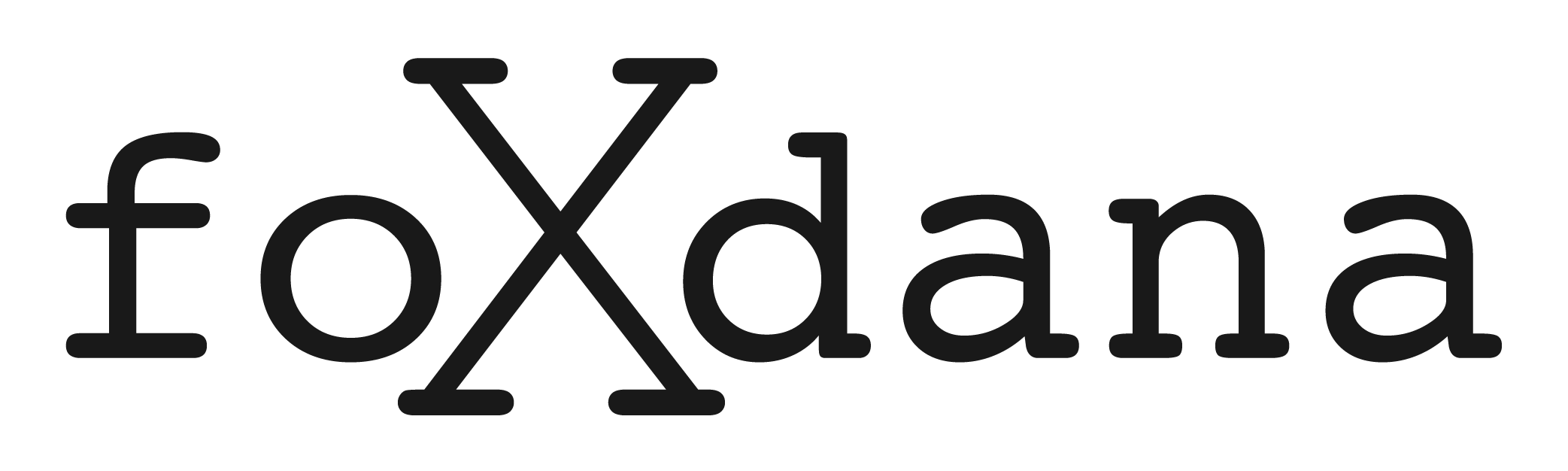I can’t stress this enough, you should backup all your data especially the stuff in the cloud onto external hard discs.
Most of you will have your data, photos and videos in the cloud i.e.
- OneDrive
- Dropbox
- iCloud
- Google Photos
If you use cloud services such as OneDrive, Dropbox, iCloud, or Google Photos to store your data, photos, and videos, it is essential to understand how these services work and how you can manage them effectively. In this guide, we will explain how these cloud services work and provide you with some tips on how to manage them efficiently.
1 – Understand how cloud services work
Most cloud services use a technology called cloud storage, which allows you to store your data, photos, and videos on remote servers. These servers are maintained by the cloud service provider, and you can access your files from anywhere with an internet connection. When you upload a file to the cloud, it is encrypted and then transferred to the remote server. Once the file is uploaded, you can access it from any device that is connected to the internet.
2 – Be aware of how your data is stored
Even though you might have the app running on your computer, most of these cloud services will not store the full data on your device. They say it is to help you “save space” but this is just a ploy by them to charge you more as you use more of their cloud space. This means that you are not in control of your data and you cannot access it if you don’t have an internet connection.
For example, if you use Google Photos, you can store an unlimited number of photos and videos for free, but they will be compressed to save space. If you want to store the full resolution photos and videos, you need to pay for more storage.
3 – Manage your cloud storage effectively
To manage your cloud storage effectively, you need to consider how much storage space you need and how much you are willing to pay for it. Most cloud services offer a limited amount of storage for free, and you can pay for more if you need it. It is important to regularly check your storage usage and delete any files that you don’t need.
For example, if you use OneDrive, you get 5 GB of storage for free. If you need more storage, you can pay for a monthly or annual subscription. If you want to manage your storage more effectively, you can use the OneDrive storage sense feature, which automatically deletes files that are older than a certain date.
4 – Consider using multiple cloud services
Using multiple cloud services can provide you with more storage space and redundancy. This means that if one cloud service goes down or loses your data, you still have a backup on another cloud service.
For example, if you use iCloud for your photos and videos, you can use Google Drive or Dropbox for your documents and other files.
In conclusion, using cloud services to store your data, photos, and videos is convenient and efficient, but it is essential to understand how they work and how you can manage them effectively. By following these tips, you can ensure that your data is safe, and you have access to it whenever you need it.
I personally do the following to make sure that I have a copy of everything on external hard disc.
- Make sure that you tick that box in the settings that says “store your data locally” (you will get lots of warnings about how you will use up your computer space).
- Once all your files are on your computer then copy them onto an external hard disc (make sure you repeat the process at least twice onto two separate hard disks preferably from different manufacturers).
If space on your computer is an issue then here is a guide on how to download your files onto an external hard disc:
OneDrive:
- Open the OneDrive website and sign in to your account.
- Select the files or folders that you want to back up to your external drive.
- Click on the “Download” button in the toolbar.
- Select the files or folders that you want to download and click on the “Download” button again.
- Choose the location on your external drive where you want to save the files and click on “Save.”
Dropbox:
- Open the Dropbox website and sign in to your account.
- Navigate to the folder that contains the files that you want to back up to your external drive.
- Select the files that you want to back up.
- Click on the “Download” button in the toolbar.
- Choose the location on your external drive where you want to save the files and click on “Save.”
iCloud:
- Open the iCloud website and sign in to your account.
- Select the files or folders that you want to back up to your external drive.
- Click on the “Download” button in the toolbar.
- Select the files or folders that you want to download and click on the “Download” button again.
- Choose the location on your external drive where you want to save the files and click on “Save.”
Google Photos:
- Open the Google Photos website and sign in to your account.
- Select the photos or videos that you want to back up to your external drive.
- Click on the “Download” button in the toolbar.
- Select the photos or videos that you want to download and click on the “Download” button again.
- Choose the location on your external drive where you want to save the files and click on “Save.”
Note: It’s important to keep in mind that the steps may vary depending on the version of the cloud service you’re using. However, the general process should be similar. Also, it’s recommended to use an external drive that has enough space to store all the files you want to back up, and to update the backup periodically to ensure it reflects the latest version of your cloud data.
Because I am a paranoid geek I use an old computer just for having all of the family’s stuff (we use OneDrive) stored locally and once a week I turn it on, sync it and then backup all the new files onto my external hard discs.